- As a coach, you can register, unregister, etc. each member/other coach of the team for all activities of the team
- Each member kan register/unregister himself/herself
- A parent profile can register/unregister its associated profiles
Go to Calendar and the specific activity
You will now see these categories if the activity was created with the "Normal" registration type:
Note: The categories Selected and Available are also available if you create the activity with one of these registration types
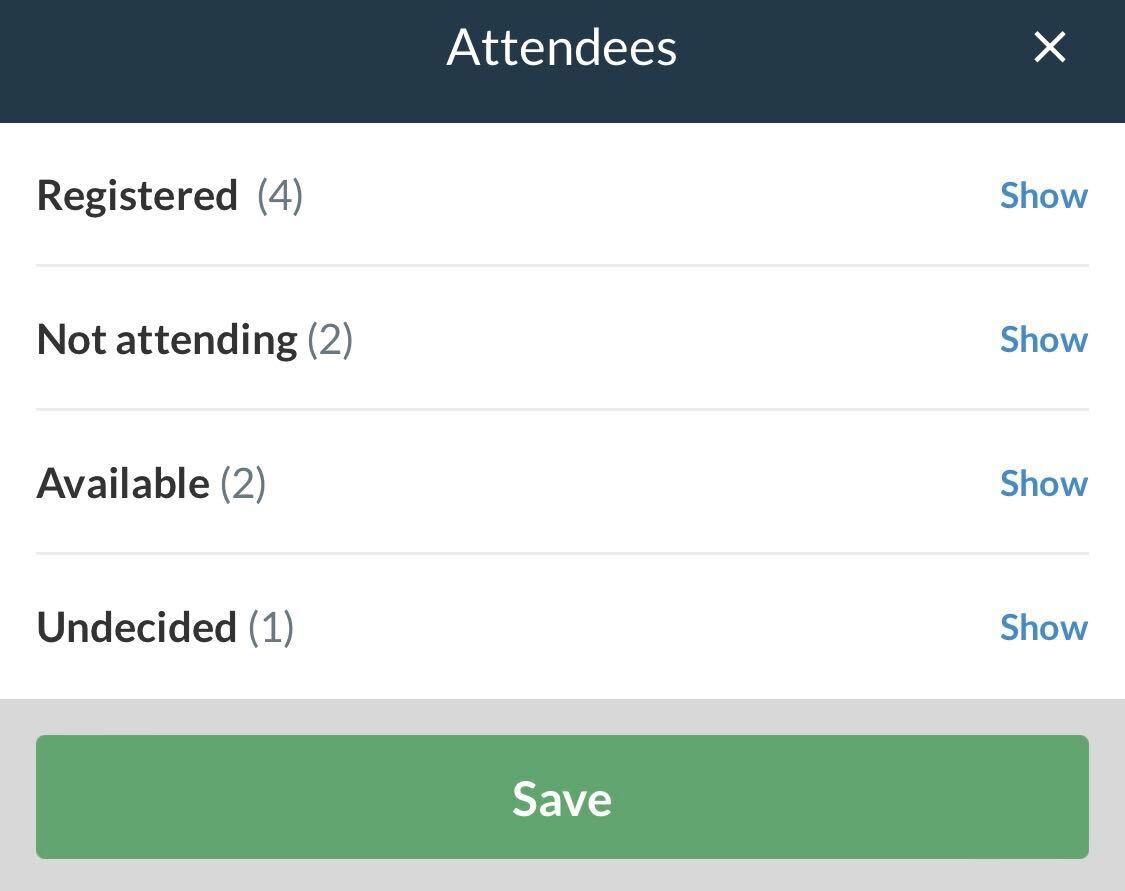
Here you can now take an action on behalf of the member - for example, name calling when you meet up for the start of a match/training session. This means that next to the member's name you can click on:
= Register the person for the activity
= Unregister the person for the activity
= Report the person as not registered for the activity
= Report the person available for the activity
= Select the person for the activity
Once you have selected your actions, finish with the green Save button.
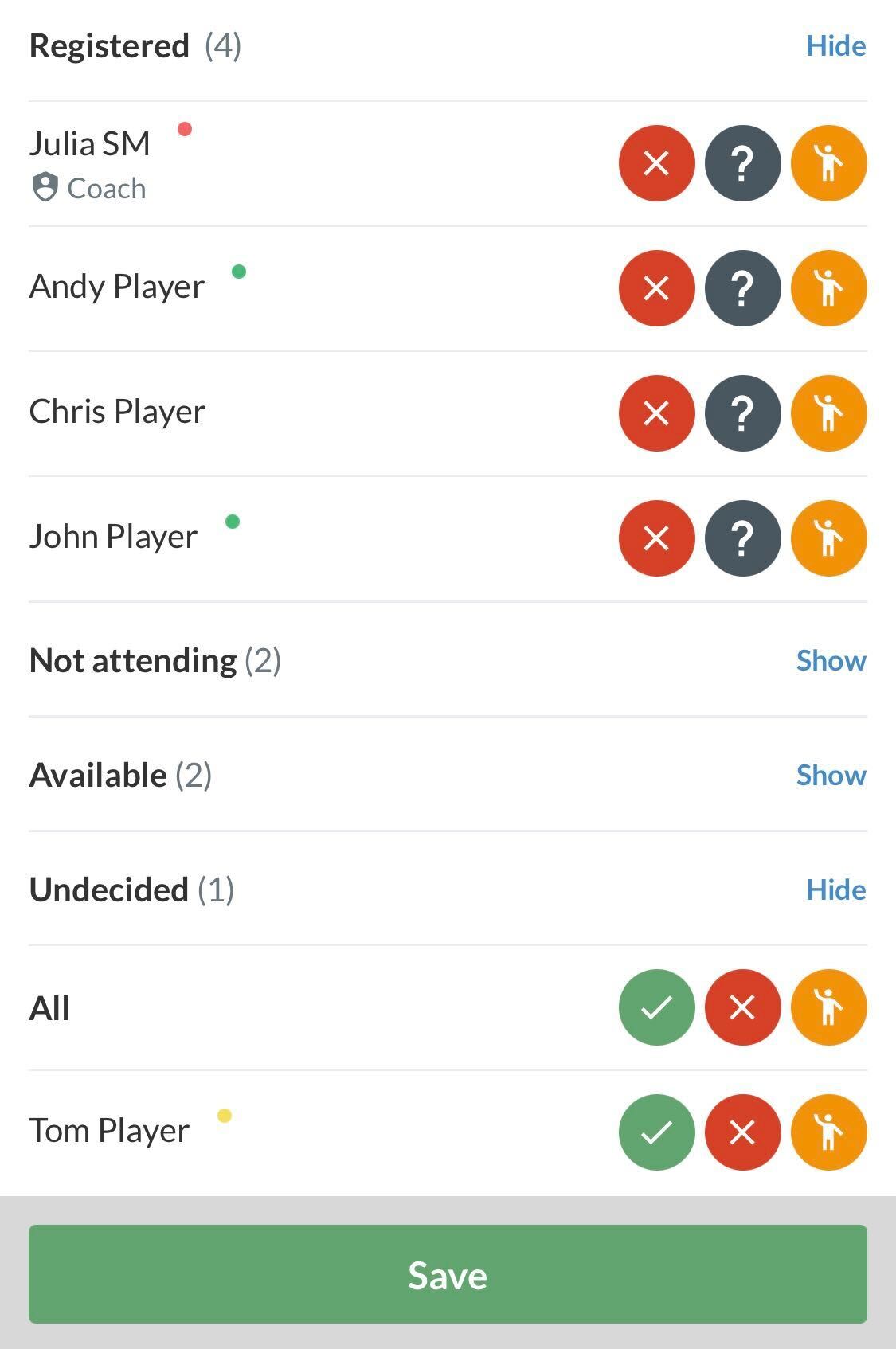
The activity will then show who is registered, deregistered, unavailable, etc.
Note that it also shows when the person have been/has registered, unregistered, etc.
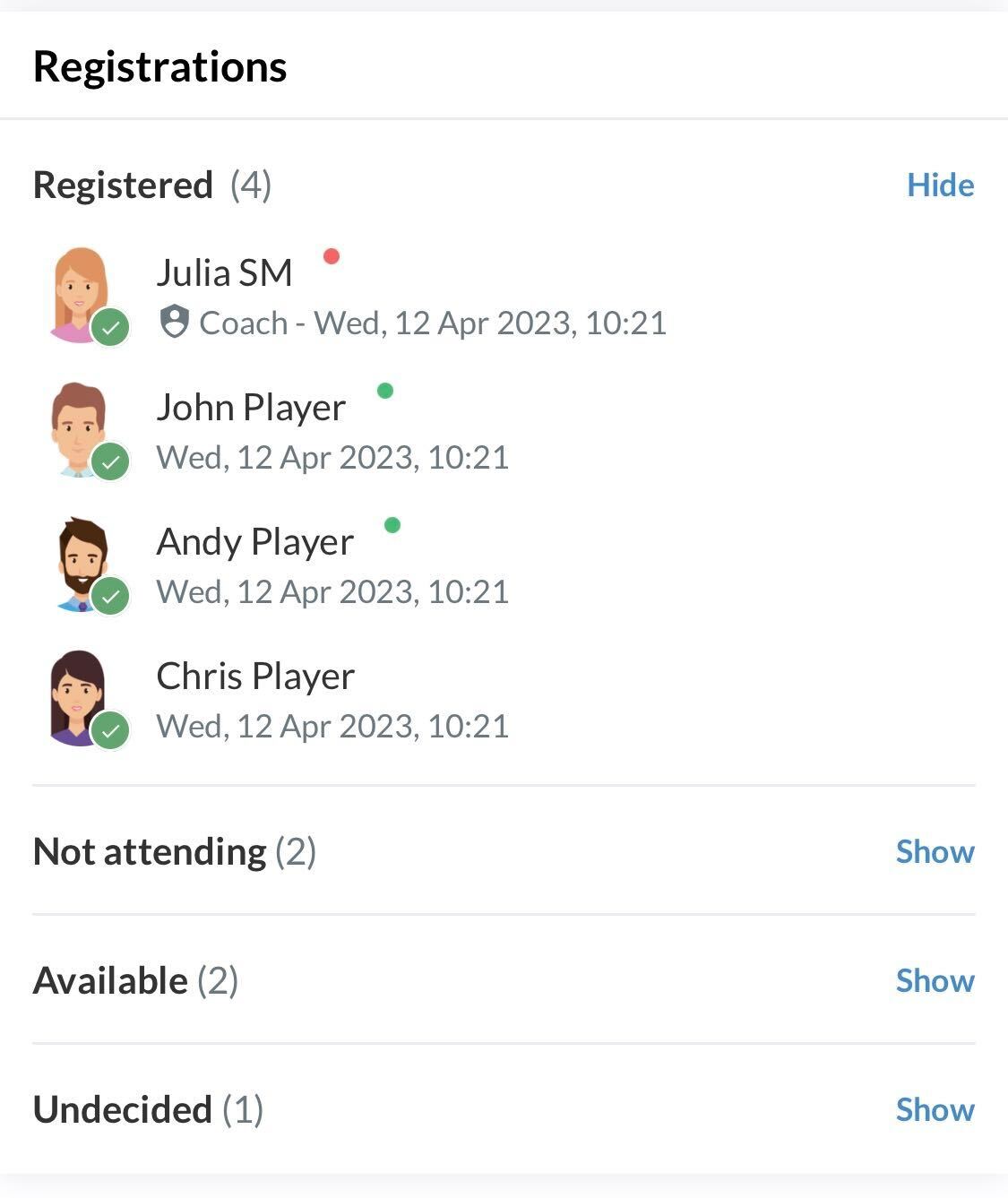
Go to the Calendar and to the respective activity
Now you will see the logins and logouts for an activity in the following categories, provided that the selection type is "Normal":
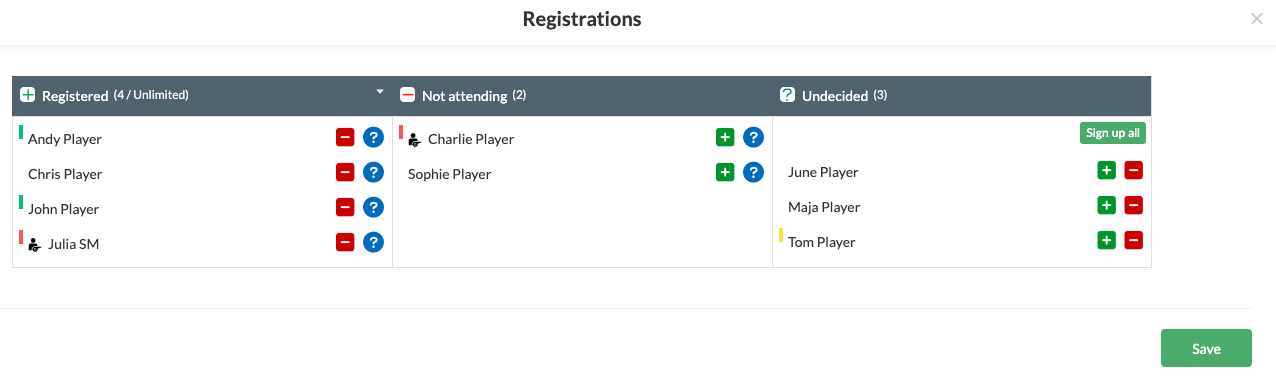
Note: There are also the Selected and Available categories. These appear if the activity was created with a different selection type.
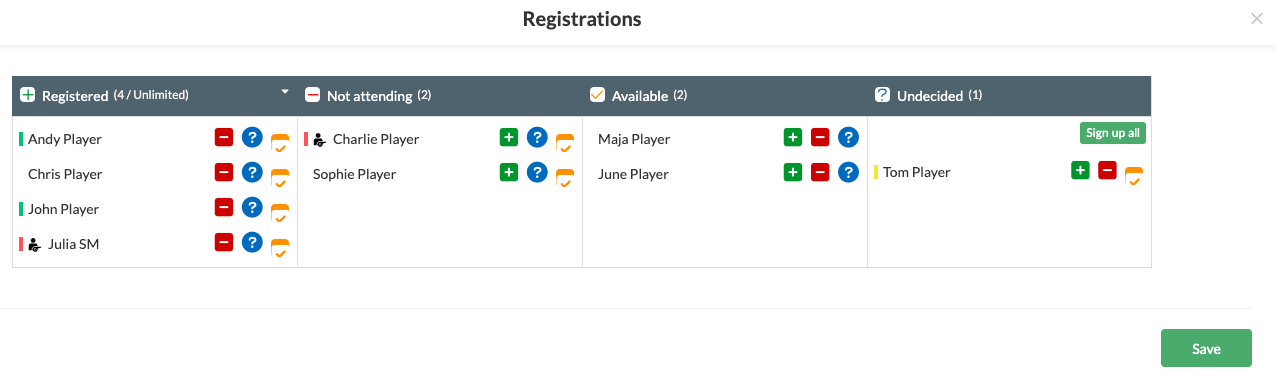
Here you can now perform an action on behalf of the members - for example, at the beginning of a training, when you call up the names, you can track attendance. In other words, next to a member's name you can click on the following:
= Register the person for the activity
= Unregister the person from the activity
= Register the person as Undecided for the activity
= Register the person for the activity as Available
= Select the person for the activity
After you manage the registrations, finish the process by clicking the green Save button.
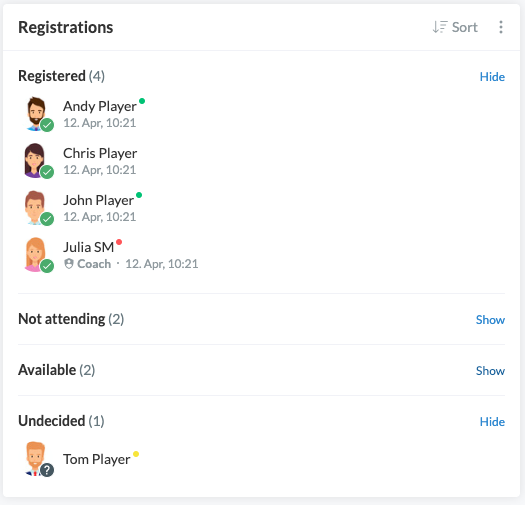
Then the activity will show who is registered, deregistered, and so on.
Note: Here you can also see when a member registered, deregistered, and so on.