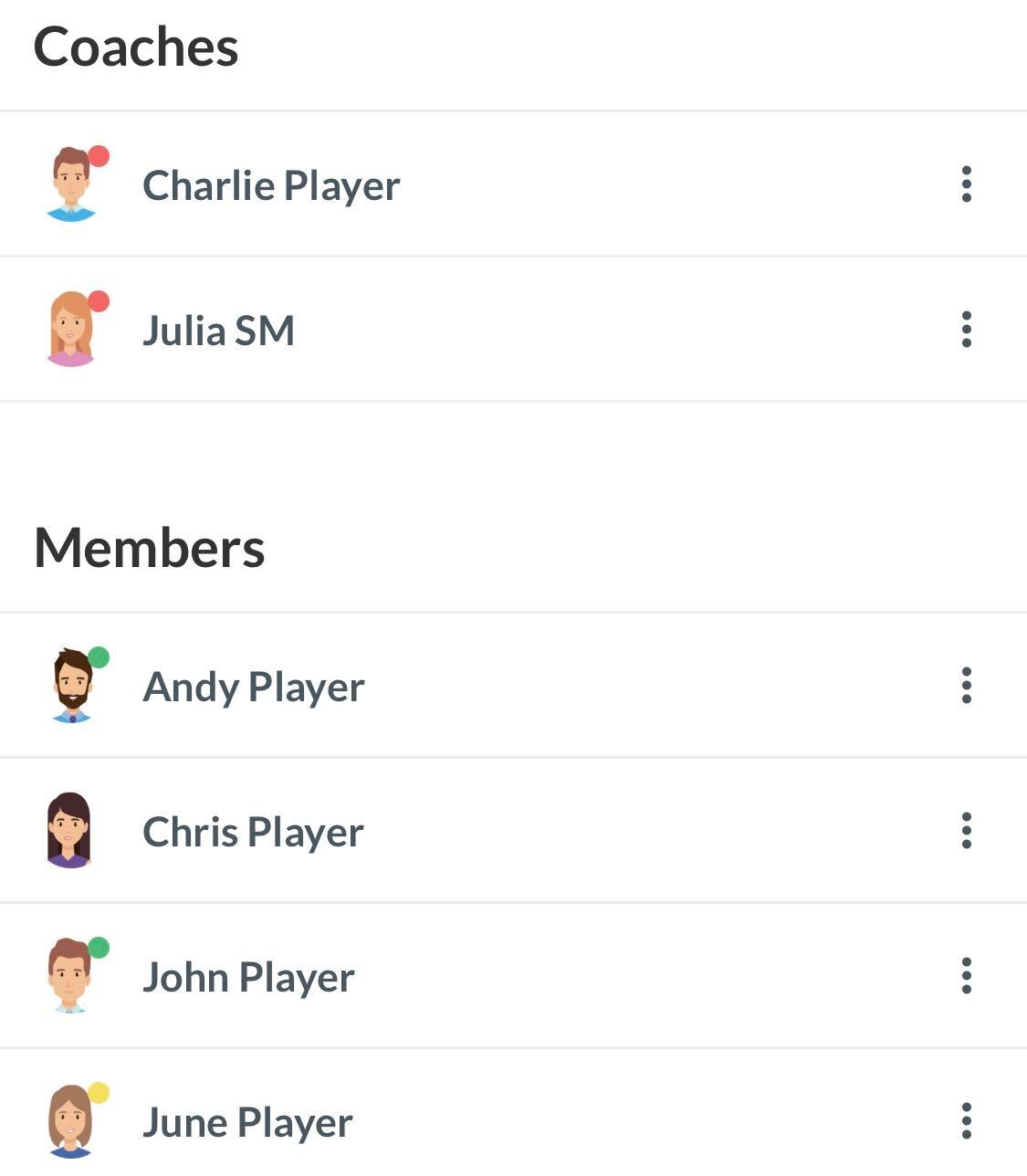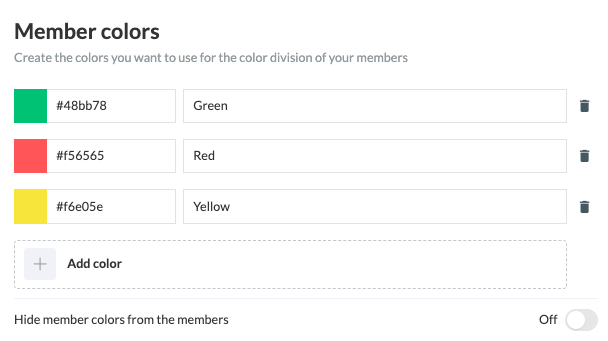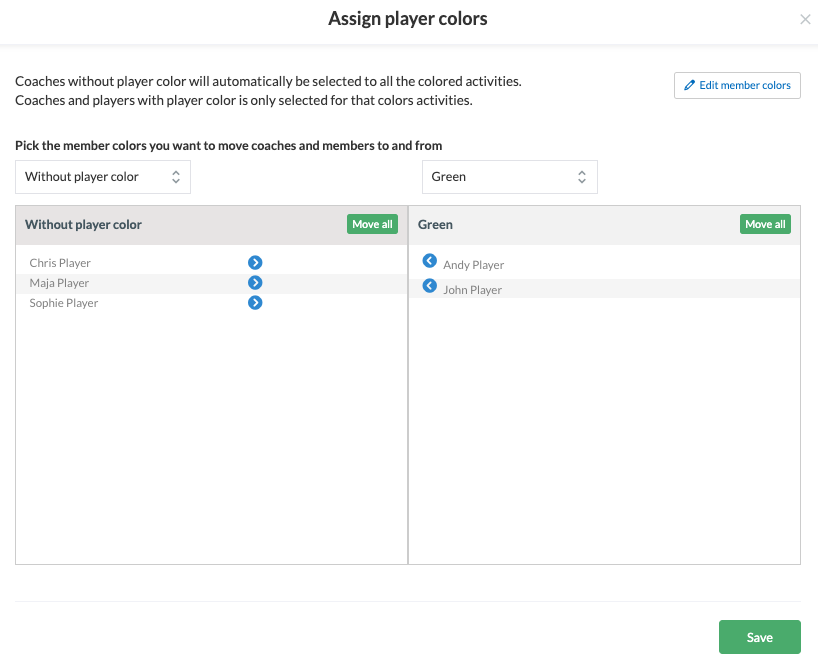Divide your members/help coaches into member colours so you can easily:
- Communicate with specific member colours via email/push messages/chat
- Create activities where registration is only open to specific member colour
IMPORTANT: To get started creating member colors, you must use SportMember on computer! Afterwards you can assign colours via the app
ATTENTION: To create member colors, SportMember must be used on the computer! You can then assign the colors via the app.
Go to Members and Assign player colors
- Click on at the bottom of the screen
- Click on at the bottom right
- Click on Assign member colors
- Select the member color you want to move people From
- Select the member color you want to move people to
- Select members by clicking on the plus icon
- Select one or more on the team. Finally click on OK at the top
- Finish with the green Refresh button
- TIP: You can select both members and coaches, assistants and team leaders when assigning member colors
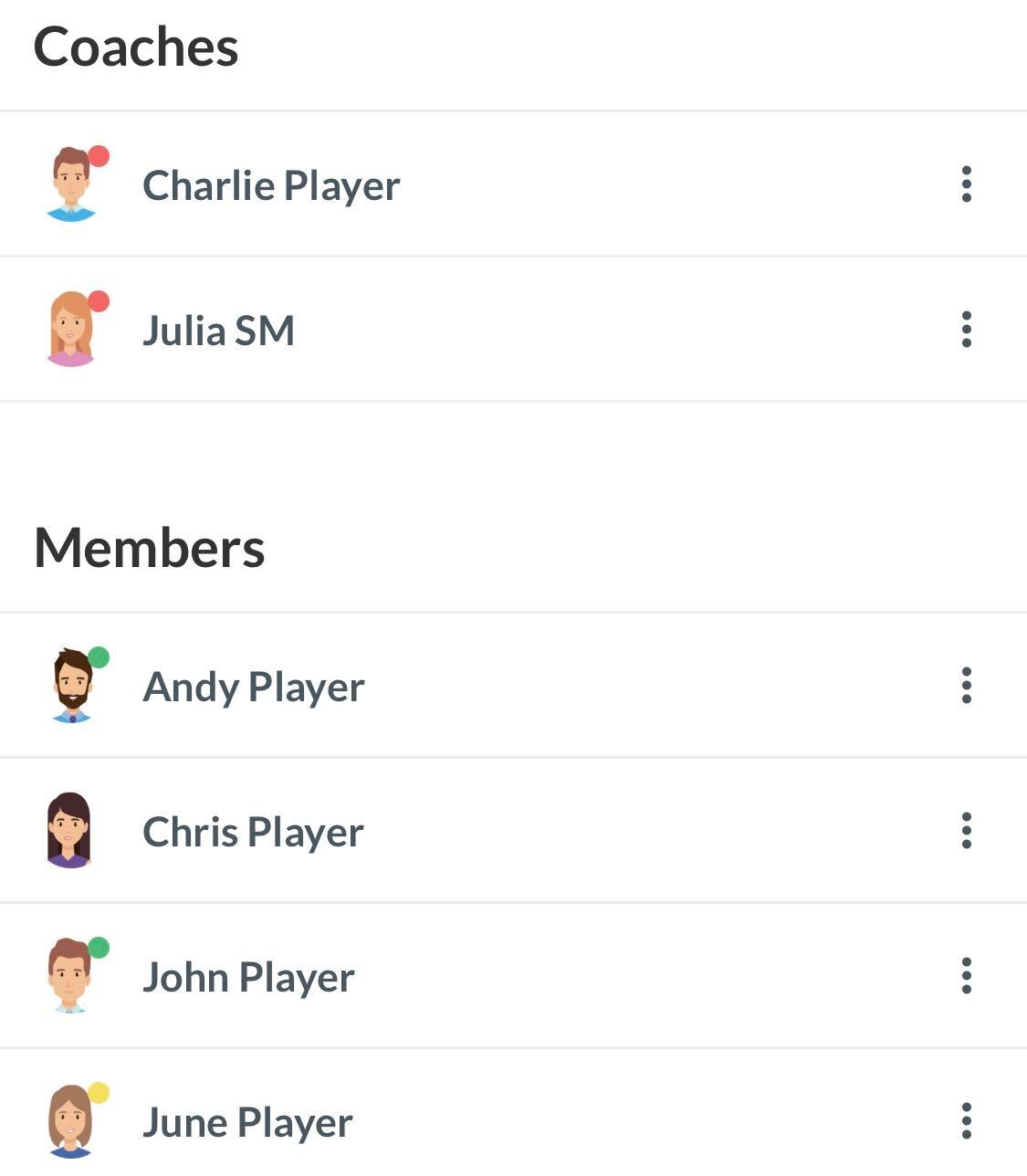 This is what the member list looks like after you have assigned member colors. In this example, red, green and yellow member colors are used.
This is what the member list looks like after you have assigned member colors. In this example, red, green and yellow member colors are used.
Create member colors
Go to Team Settings and Add Color
- Click on at the bottom left
- Click on Team Settings
- Click on Members on the left
- Click on +Add Color
- Select colors and name the color. Add more colors if needed
- Finish with Save
You have now created the member colors, which can be seen immediately in Team settings.
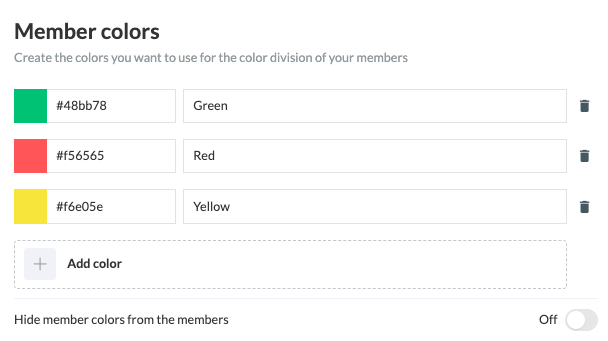
Divide members into member colors
Go to Members and Assign member colors
- Click on Team on the left
- Click on Members on the left
- Click on More in the upper right corner
- Click on Assign member colors
- Select the member color on the left you want to move people from
- Select the member colour on the right you want to move people to
- Select members by clicking
- Select one or more on the team. Finally clickSave
- TIP: You can select both members and coaches, assistants and team leaders when assigning member colors.
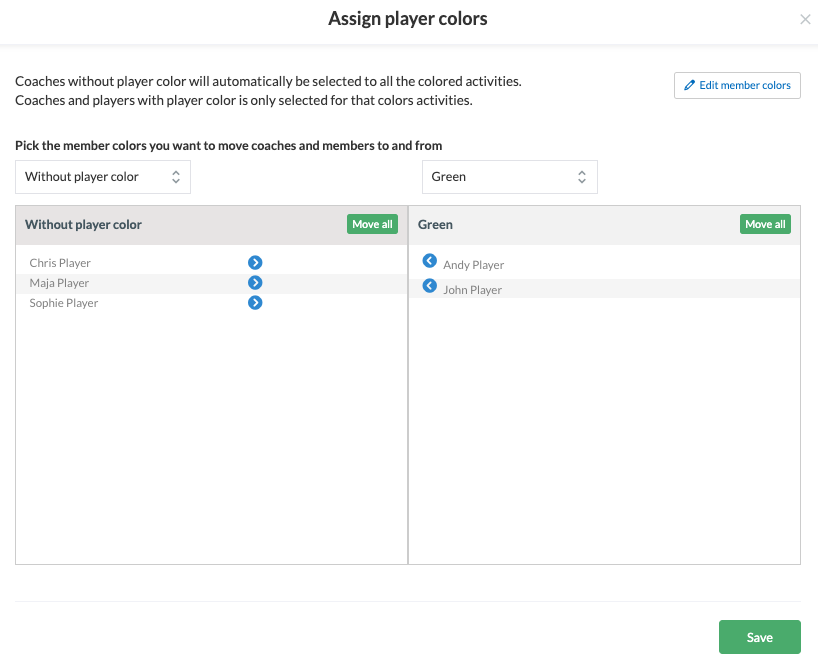 Example: Chris, Maja and Sophie are not assigned to a color. Andy and John are assigned to the color green.
Example: Chris, Maja and Sophie are not assigned to a color. Andy and John are assigned to the color green.