How do I synchronize the calendar with my own?
On SportMember, it is possible to synchronize your SportMember online team calendar with your personal calendar. By synchronizing the calendar, your activities in SportMember will be shown in your normal calendar. Regardless if it is Outlook, Google or Apple etc. it is possible to synchronize the calendars. It's also easy to do with the SportMember app.
You start by clicking on the calendar in the menu on your phone or webpage. Now choose one out of three options, that will appear at the top of the calendar under "Calendar sync". With a few click you will be able to synchronize your calendars.
iPhone
On Apple iPhone it is quite simple to synchronize your SportMember calendar with your personal calendar. When you go to your SportMember calendar, you can choose upcoming activities - in here press the icon with the three dots.
Here you will be presented three different options. You should choose the function called "Calendar-sync".
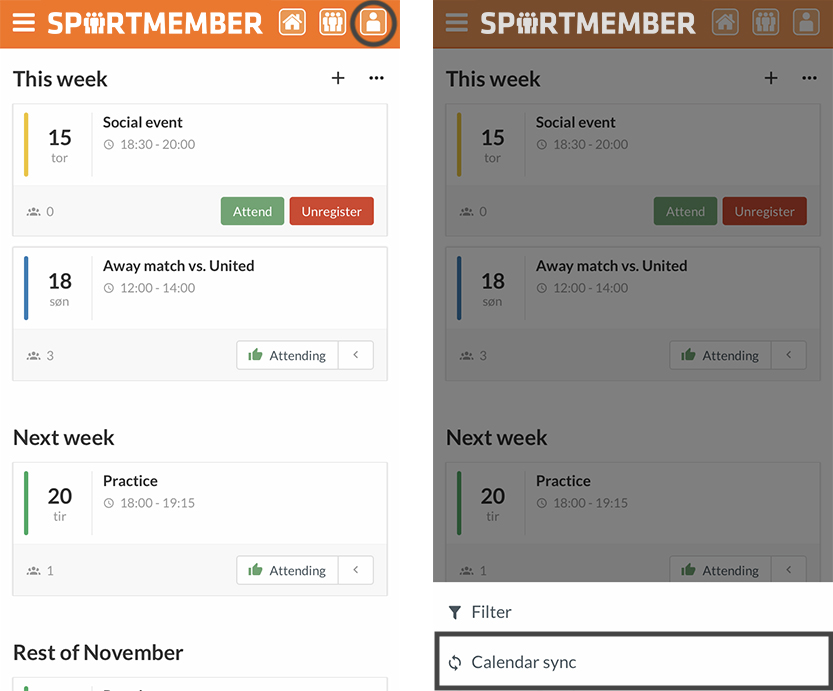
Here you will have multiple options. You need to decide exactly which activities you would like to transfer to your personal. Maybe you would only like to synchronize the activitites that you are participating or maybe you would like to synchronize all activities from the SportMember calendar.
On your iPhone you will now be asked if you would like to subscribe to the calendar. Here you choose "Subscribe".
Android
Googles Android is unfortunately not support direct synchronization of the calendar by the use of the app but there is a work-around! You need to go to SportMember on your computer, go to the Calendar on your team.
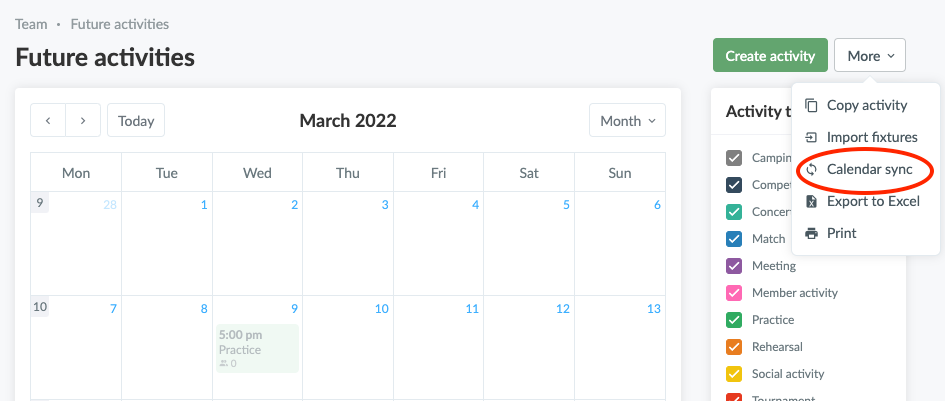
Here you have to decide if you want to synchronize all activities, activities you are registered to or activities you are not registered to and whether you want to include the meeting time. Then you can copy the link that suits your decision.
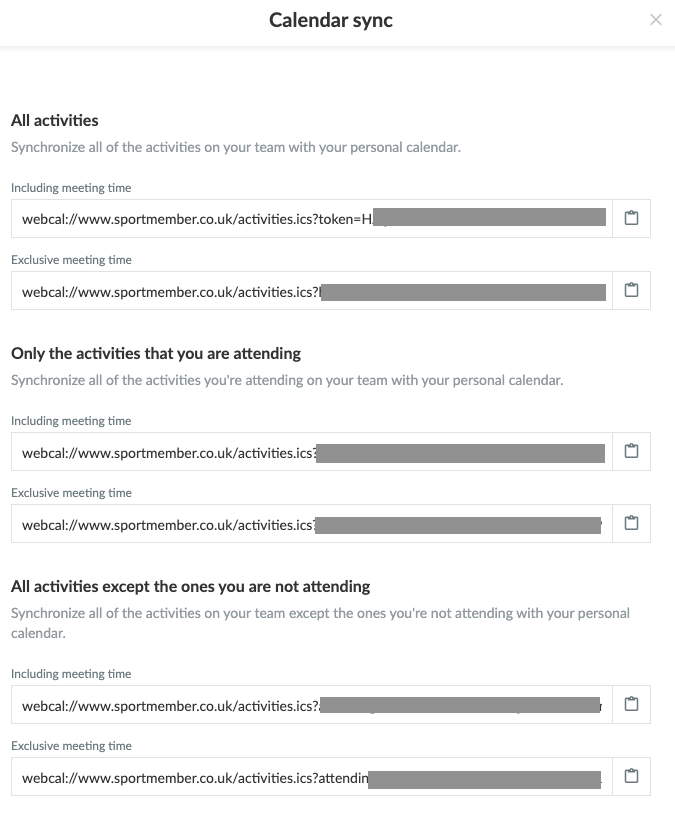
Now you need to go to your Google calendar on calendar.google.com and press the "+" which is called "Add other calendars".
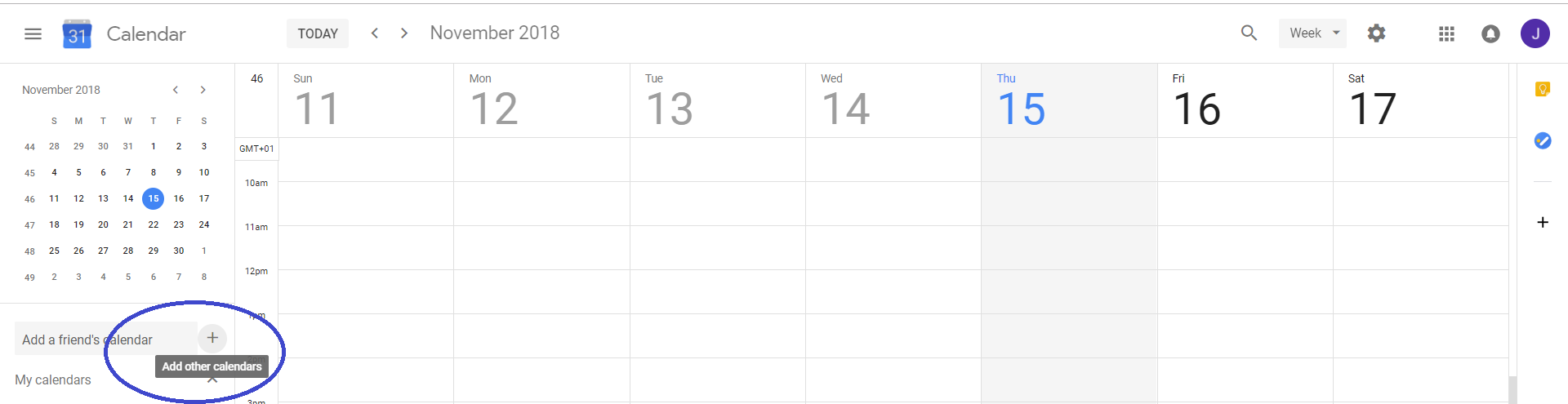
Choose the function called "From URL"
Here you will insert the link you just copied from the SportMember calendar and press "Add".
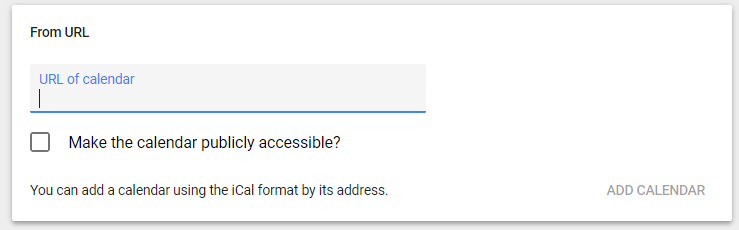
Your calendars should now be synchronized.
Outlook
In order to synchronize your SportMember calendar with your Microsoft Outlook calendar, you need to use your computer and go to the SportMember calendar. Here you will find the function "Calendar sync" in the top right corner.
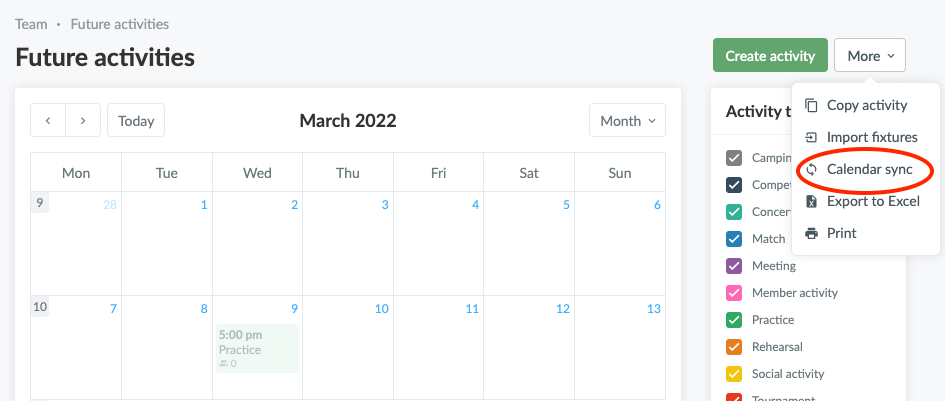
Here you have to decide if you want to synchronize all activities, activities you are registered to or activities you are not registered to and whether you want to include the meeting time. Then you can copy the link that suits your decision.
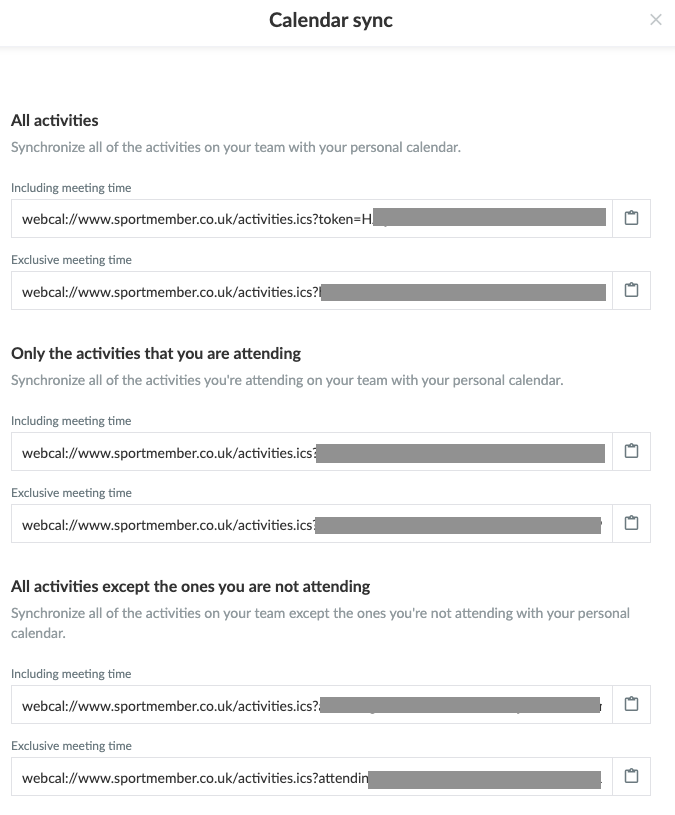
Now you need to go to your Microsoft Outlook calendar where you can find the function "Add calendar"
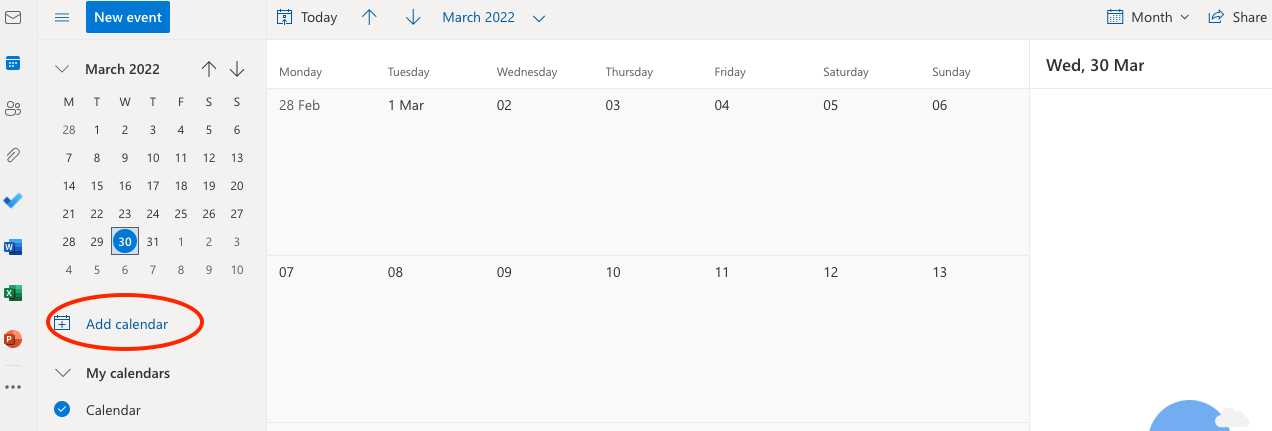
Then click on "Add calendar" and "From Internet".
Then insert the link you just copied from SportMember. The calendar is now added to your personal calendar.