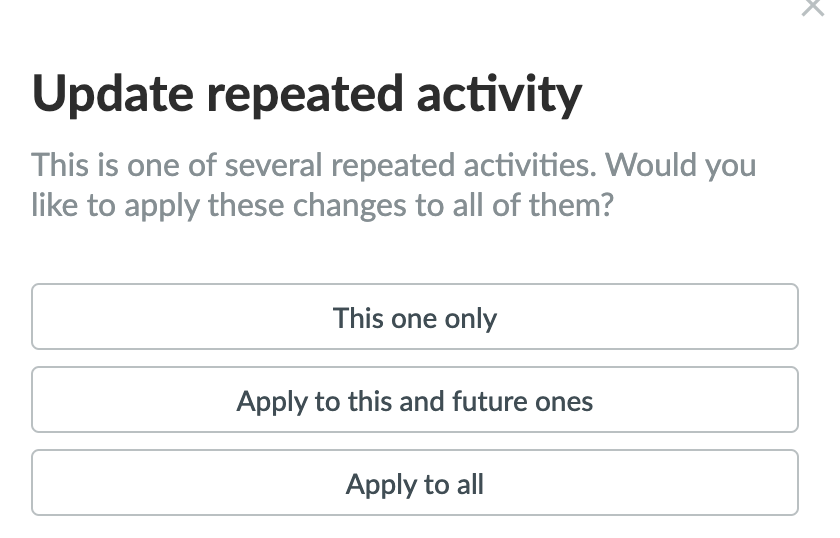- Create an entire season at once
- Works really well for regular activities (e.g. training every Tuesday at 7pm)
- Easy to change individual activities along the way
Go to Calendar and Create activity
Note: You MUST select the date for how long the activity should be repeated, otherwise the function will not work.
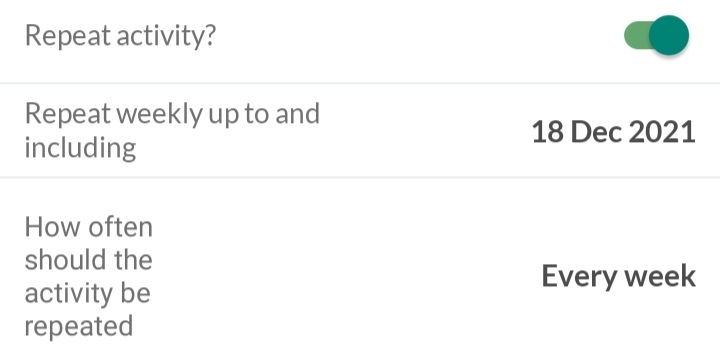
The calendar view on the team will now list all upcoming repeated activities.
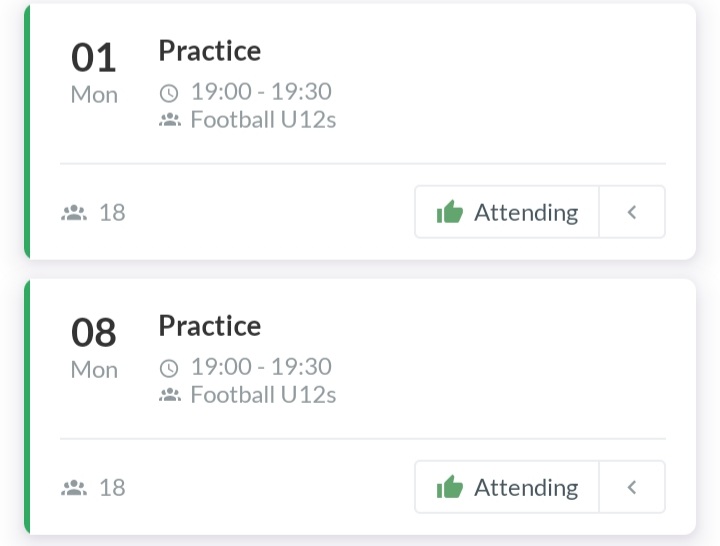
After a repeated activity has been created, it is possible to edit both the series of repeated activities, but also just the single activity, in case there is a cancellation/change of time etc.
Then access the specific activity via the calendar on SportMember and press Edit at the bottom right
When the change only applies to the specific activity - not to all repeated activities in the row - do not enable Update repeated activity.
If it is to update the entire row of repeated activities, turn it on.
Finish with the green Save button.
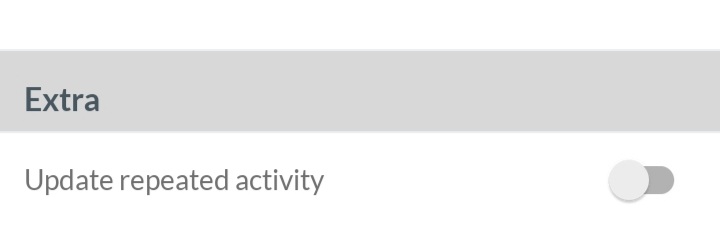
Create the activity as usual. A detailed explanation of how to do this can be found here: create an activity
To repeat the activity, select Repeat activity?
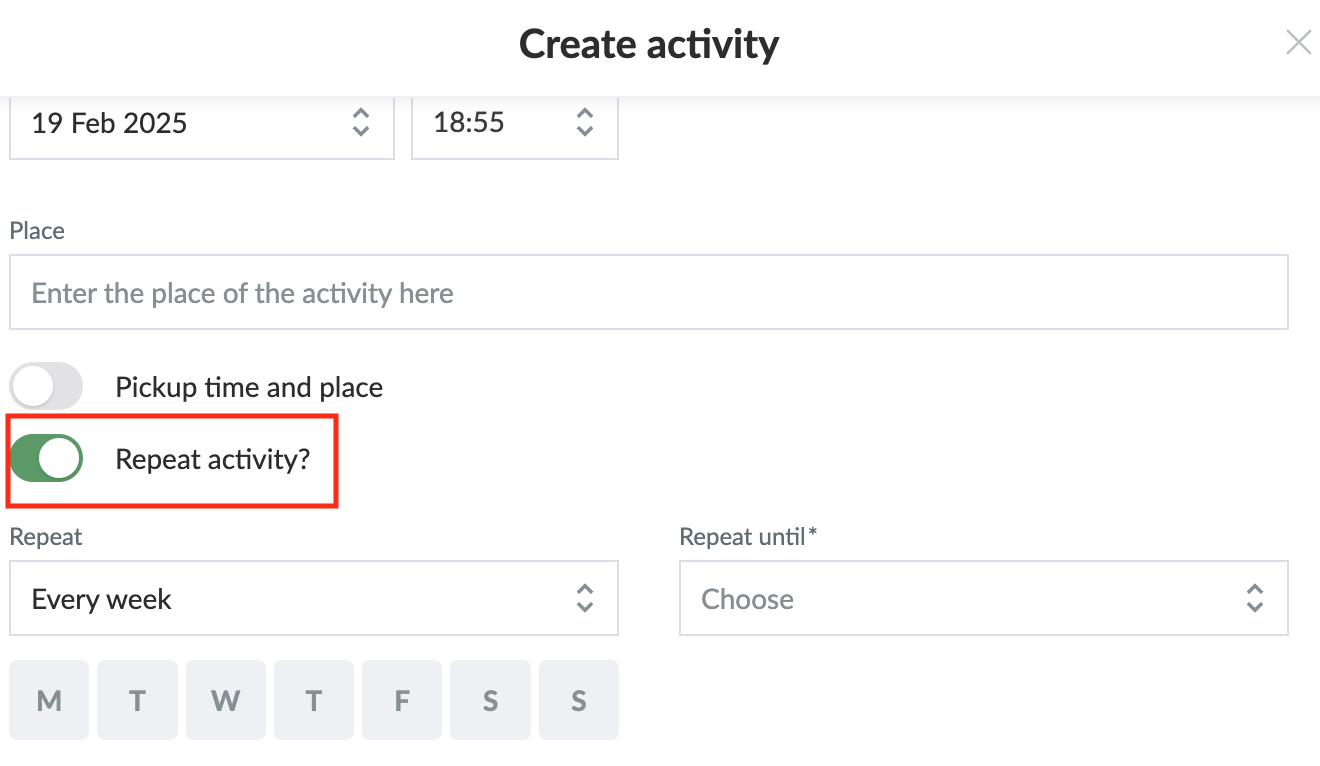
Then you can choose how often the activity should repeat. You can choose between
Then you MUST fill in Repeat up to and including. This is IMPORTANT, otherwise the activity will NOT repeat!
You can add a comment if needed, then click continue and create the activity as usual.